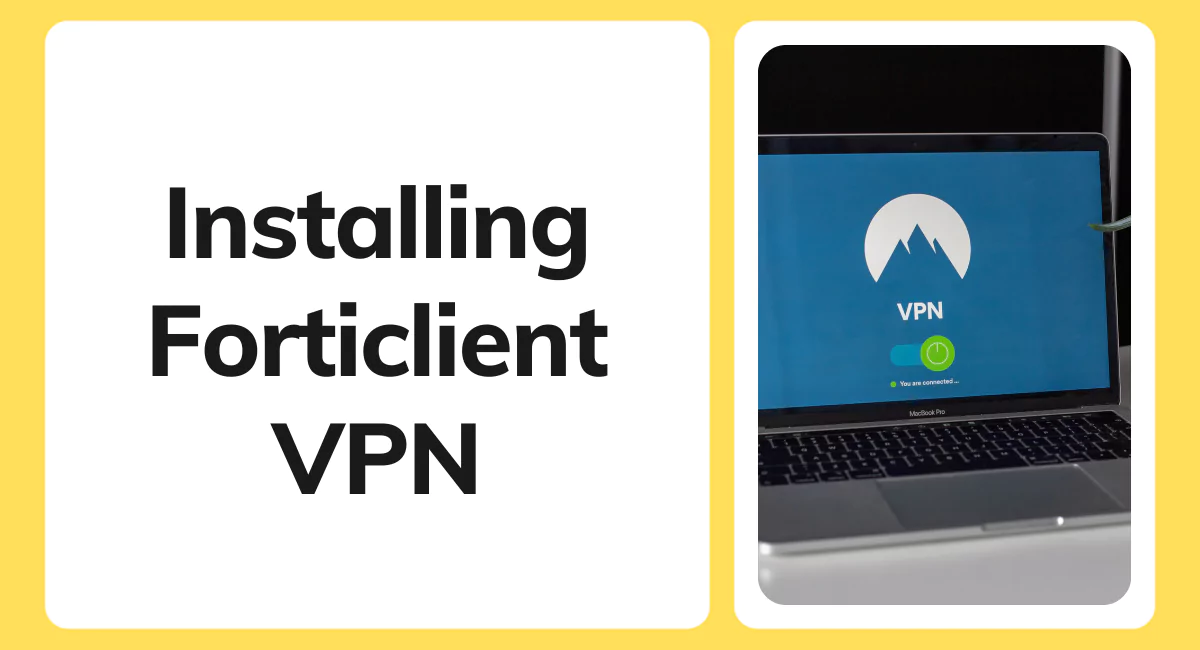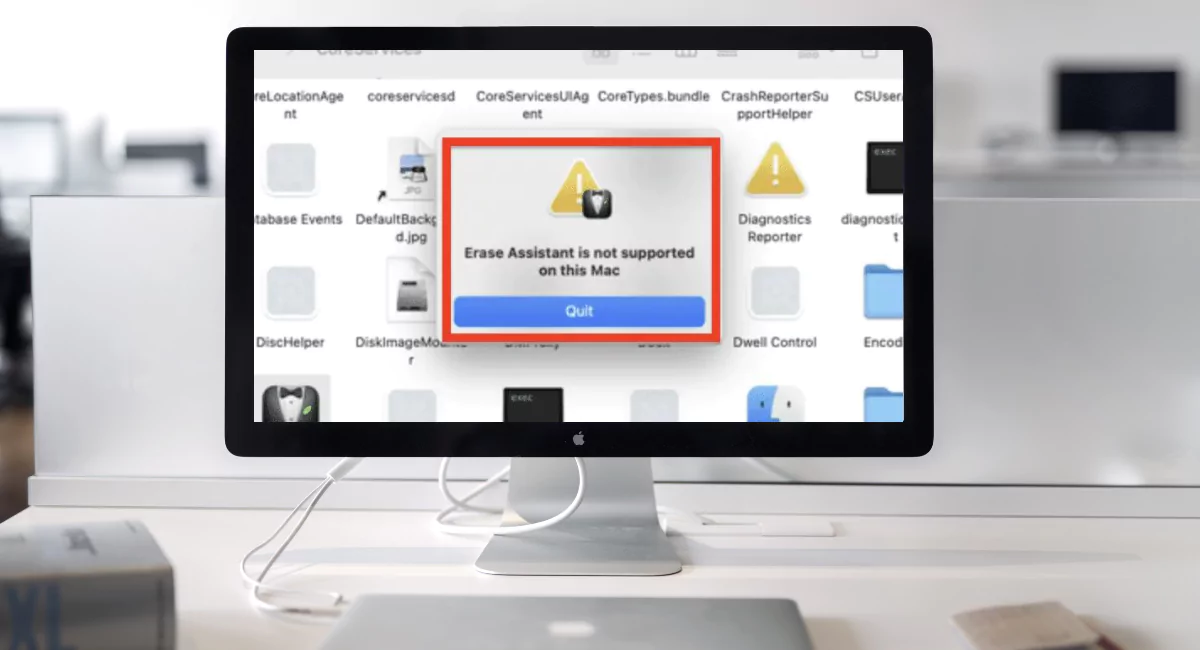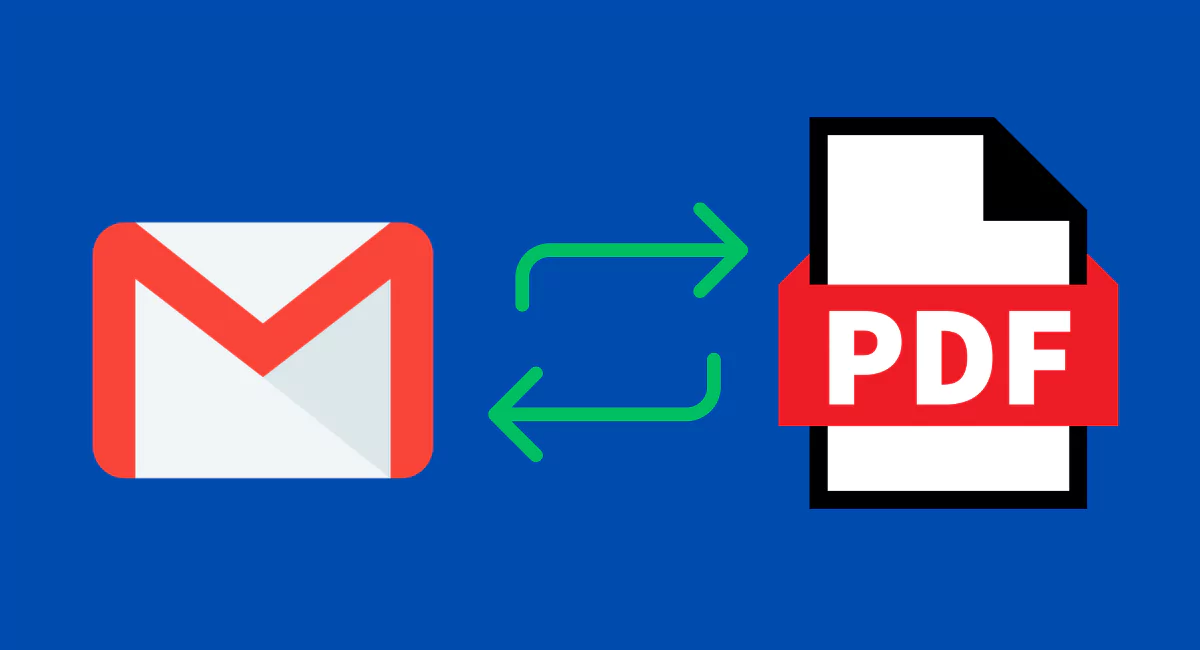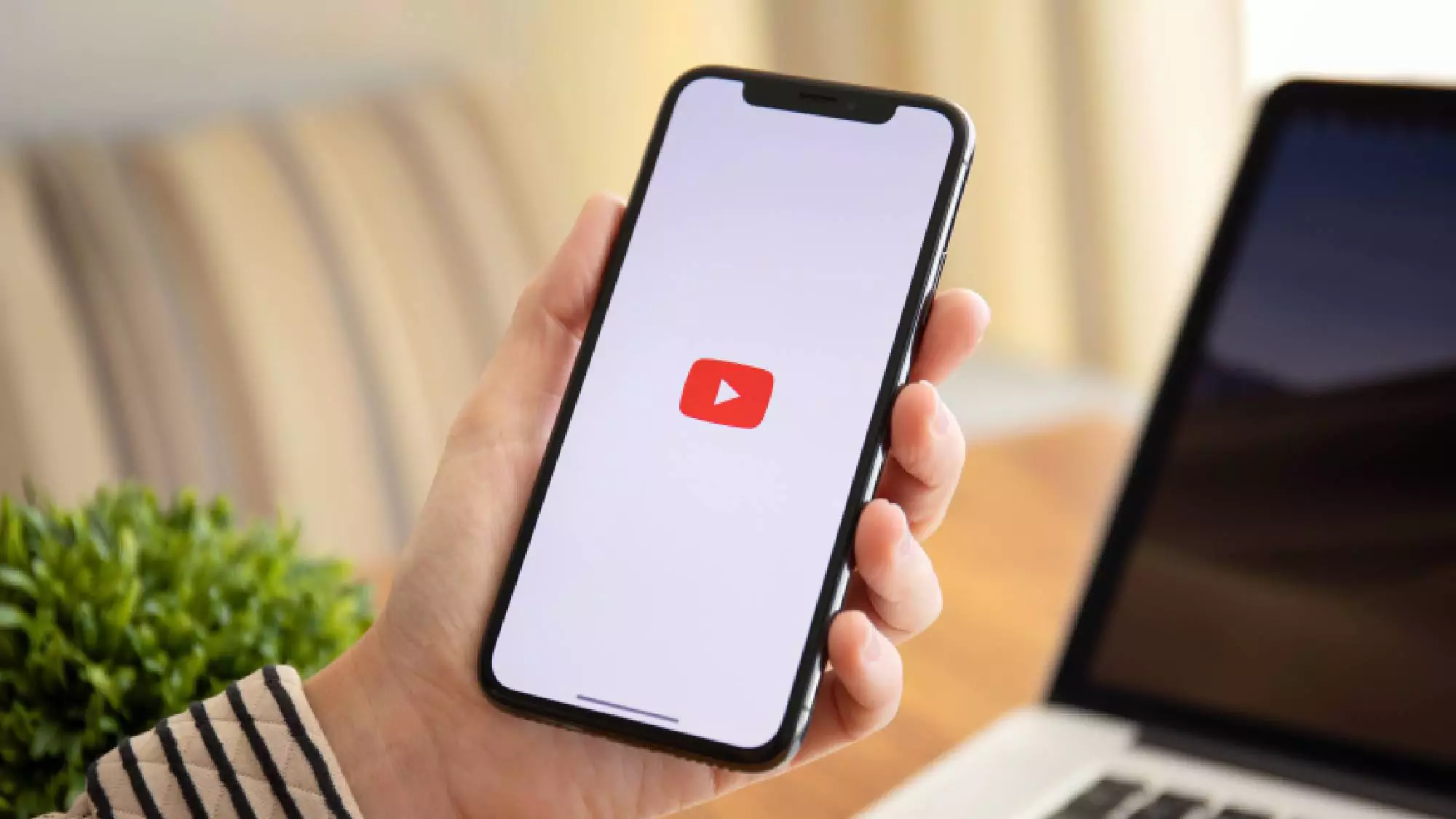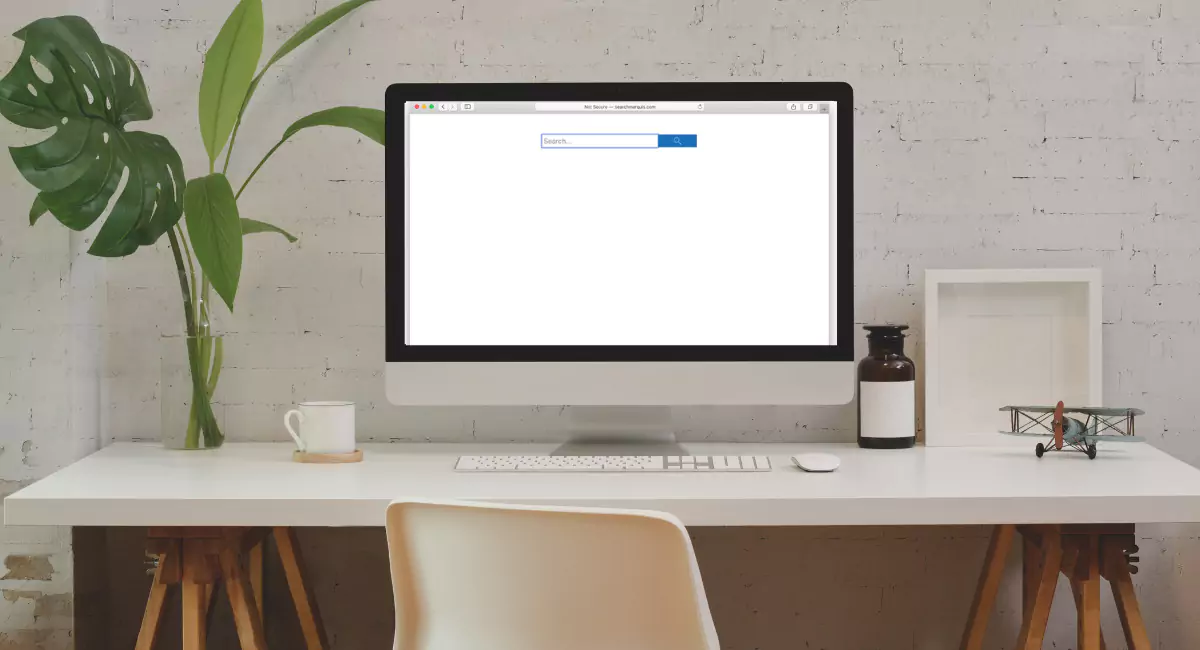In today’s interconnected world, ensuring the security and privacy of your online activities has become increasingly important. As cyber threats continue to evolve, using a reliable virtual private network (VPN) has become a vital measure for safeguarding your digital presence. Forticlient VPN is a comprehensive solution that offers advanced features and robust protection. In this article, we will guide you through the process of installing Forticlient VPN on your device, empowering you to secure your internet connection and enjoy a worry-free online experience.
Step 1: Preparing for Installation
Before installing Forticlient VPN, ensure that your device meets the necessary requirements. Forticlient VPN is compatible with various operating systems, including Windows, macOS, Linux, iOS, and Android. Visit the official Fortinet website to verify the system requirements for your specific device and operating system version.
Step 2: Downloading Forticlient VPN
To download Forticlient VPN, navigate to the official Fortinet website. Locate the “Downloads” or “Products” section and select the appropriate version for your operating system. Fortinet offers a free version of Forticlient VPN for personal use, making it accessible to a wide range of users.
Step 3: Installing Forticlient VPN
Once the Forticlient VPN installer file has finished downloading, locate the file and double-click on it to initiate the installation process. Follow the on-screen instructions to proceed with the installation. Review and accept the end-user license agreement (EULA) if prompted.
Step 4: Customizing Installation Settings (Optional)
During the installation, you may have the option to customize certain settings based on your preferences. For example, you might be able to choose the installation location, select specific components to install, or set up automatic updates. Adjust these settings according to your needs, or proceed with the default settings if you’re unsure.
Step 5: Launching Forticlient VPN
Once the installation is complete, launch Forticlient VPN from the desktop shortcut or the applications folder on your device. The application’s interface will appear, allowing you to configure and establish your VPN connection.
Step 6: Configuring Forticlient VPN
Upon launching Forticlient VPN for the first time, you will need to configure the connection settings. This typically involves entering the server address or selecting a server from a list provided by Forticlient VPN. Additionally, you may need to input your username and password, depending on the configuration chosen by your network administrator or service provider.
Step 7: Connecting to Forticlient VPN
With the configuration complete, click the “Connect” or “On” button within the Forticlient VPN application to establish a secure connection. The application will initiate the connection process, and once connected, your internet traffic will be encrypted and routed through the VPN server, ensuring your online activities remain private and protected.
Conclusion:
Installing Forticlient VPN is a straightforward process that allows you to enhance your online security and privacy. By following these steps, you can establish a secure connection and shield your data from potential cyber threats. Remember to keep Forticlient VPN updated to ensure you have the latest security features and enhancements. Take control of your online safety today by installing Forticlient VPN and enjoy a worry-free browsing experience. Stay protected, stay secure.