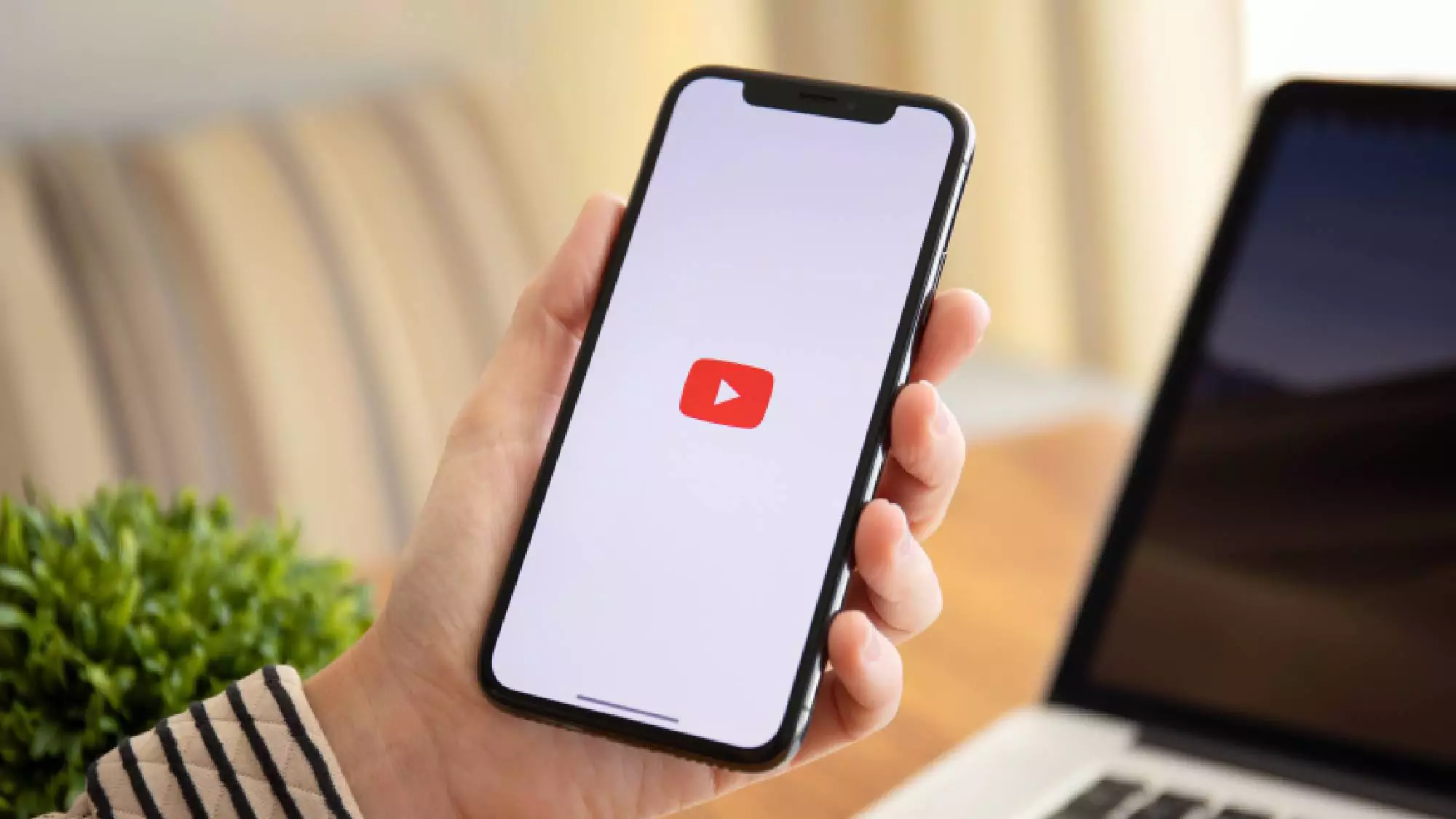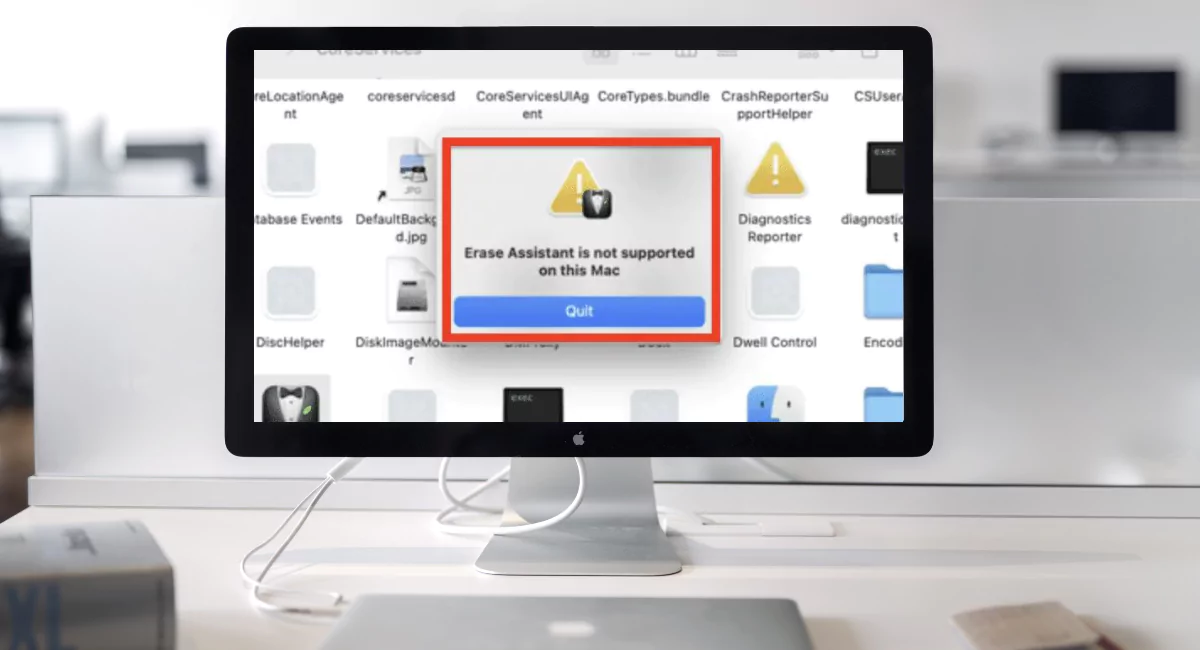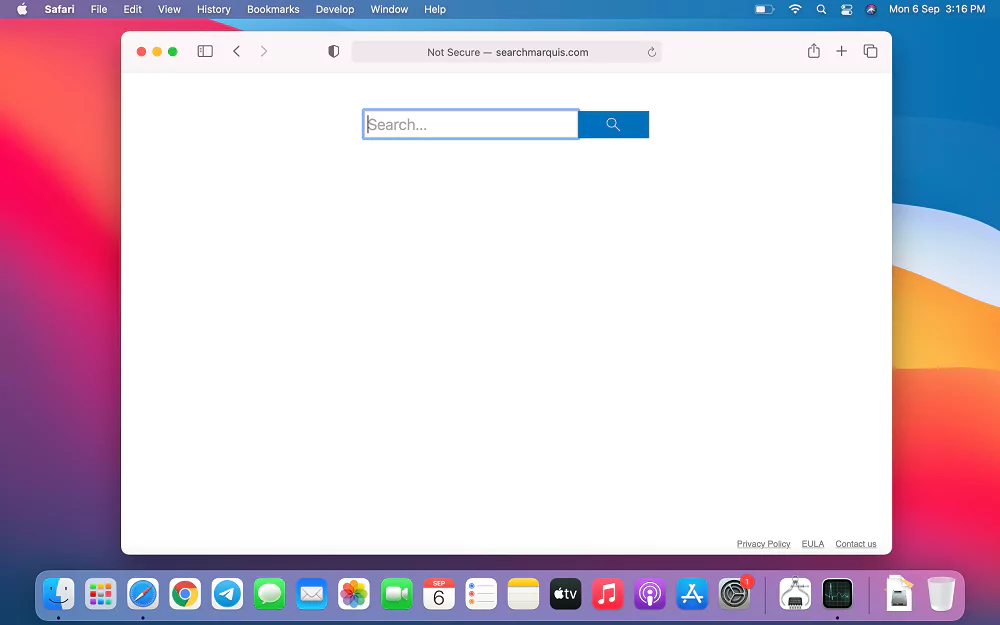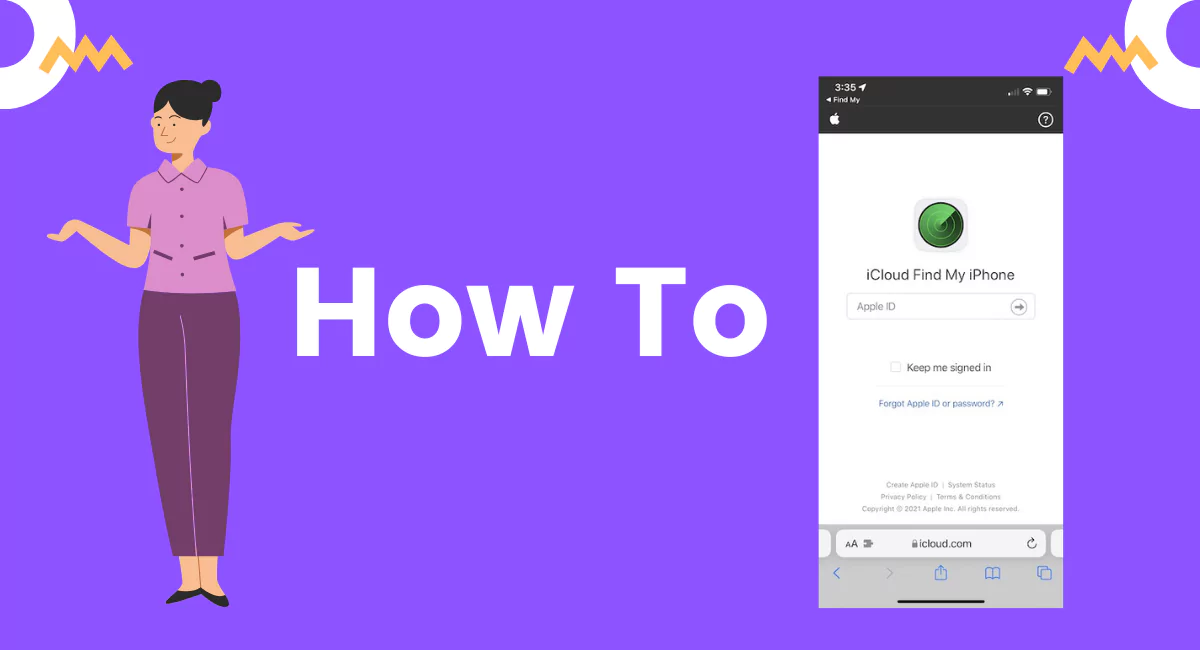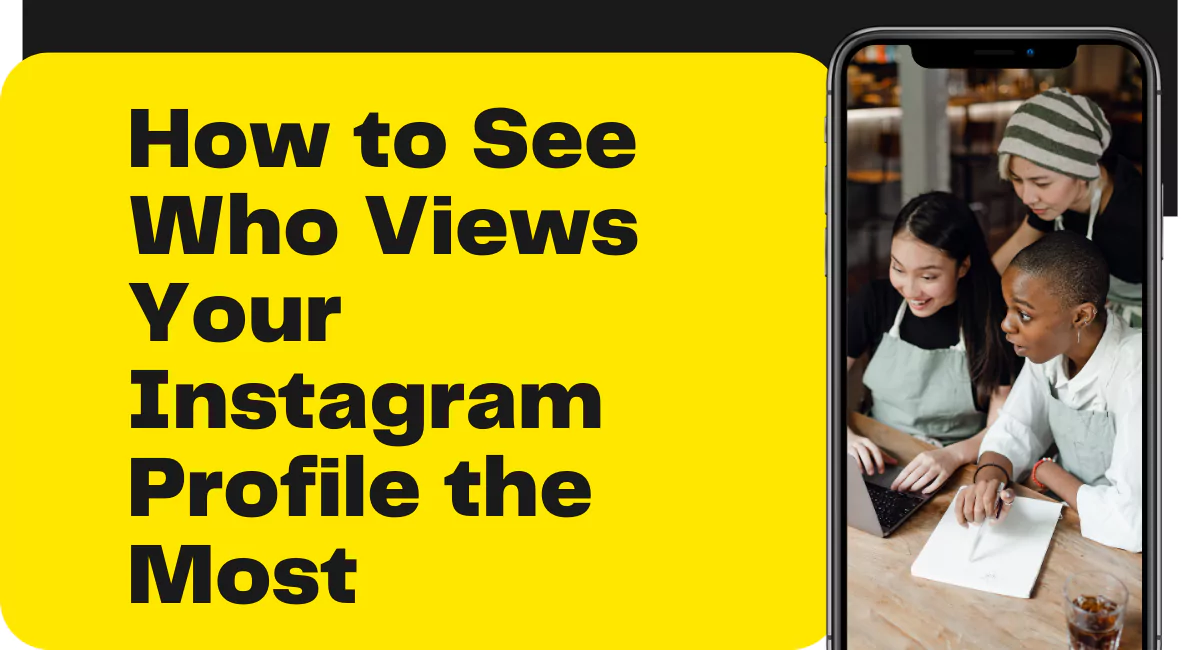YouTube is one of the most popular platforms for sharing and watching videos. It can be a source of great frustration when you’re unable to download a video for offline viewing particularly if you have a data plan with limited usage or are traveling to a location with no internet connectivity. Fortunately, there are several ways to download YouTube videos on Android without a premium subscription. In this article, we will explore some of the best methods for downloading YouTube videos on Android.
How To Download Youtube Videos In Android
Method 1: Download YouTube videos using a third-party app
There are many third-party apps available on the Google Play Store that allow you to download YouTube videos. TubeMate is the app of choice for many users looking to achieve this goal. Here’s how to use it:
- Step 1: Install TubeMate on your Android device.
- Step 2: Open the app and search for the video you want to download.
- Step 3: Click on the green download button located at the bottom of the screen.
- Step 4: Choose the video quality you want and click on the download button.
- Step 5: Wait for the download to complete, and the video will be saved to your device’s gallery.
Method 2: Download YouTube videos using a website
There are also several websites that allow you to download YouTube videos directly from your Android device. SaveFrom.net is widely regarded as the top website for achieving this objective. Here’s how to use it:
- Step 1: Open the YouTube app and search for the video you want to download.
- Step 2: Click on the share button and select “Copy link.”
- Step 3: Open a web browser on your Android device and go to SaveFrom.net.
- Step 4: Paste the YouTube video link in the search bar on the website and click on the “Download” button.
- Step 5: Choose the video quality you want and click on the download button.
- Step 6: Wait for the download to complete, and the video will be saved to your device’s gallery.
Read More: How to Download YouTube Videos in iPhone without Premium
Method 3: Download YouTube videos using VLC media player
VLC media player is a popular video player that can also be used to download YouTube videos on Android. Here’s how to use it:
- Step 1: Install VLC media player on your Android device.
- Step 2: Open the YouTube app and search for the video you want to download.
- Step 3: Click on the share button and select “Copy link.”
- Step 4: Open VLC media player and click on the three dots located at the top-right corner of the screen.
- Step 5: Select “Open network stream” from the drop-down menu.
- Step 6: Paste the YouTube video link in the search bar and click on the play button.
- Step 7: Wait for the video to start playing and click on the download button located at the bottom-right corner of the screen.
- Step 8: Choose the video quality you want and click on the download button.
- Step 9: Wait for the download to complete, and the video will be saved to your device’s gallery.
Conclusion
Downloading YouTube videos on Android without a premium subscription is easy and can be done using several methods. You can use a third-party app like TubeMate, a website like SaveFrom.net, or even VLC media player. Just make sure to follow the instructions carefully and choose a reputable method to avoid any security risks. With these methods, you can enjoy your favorite YouTube videos offline, no matter where you are.