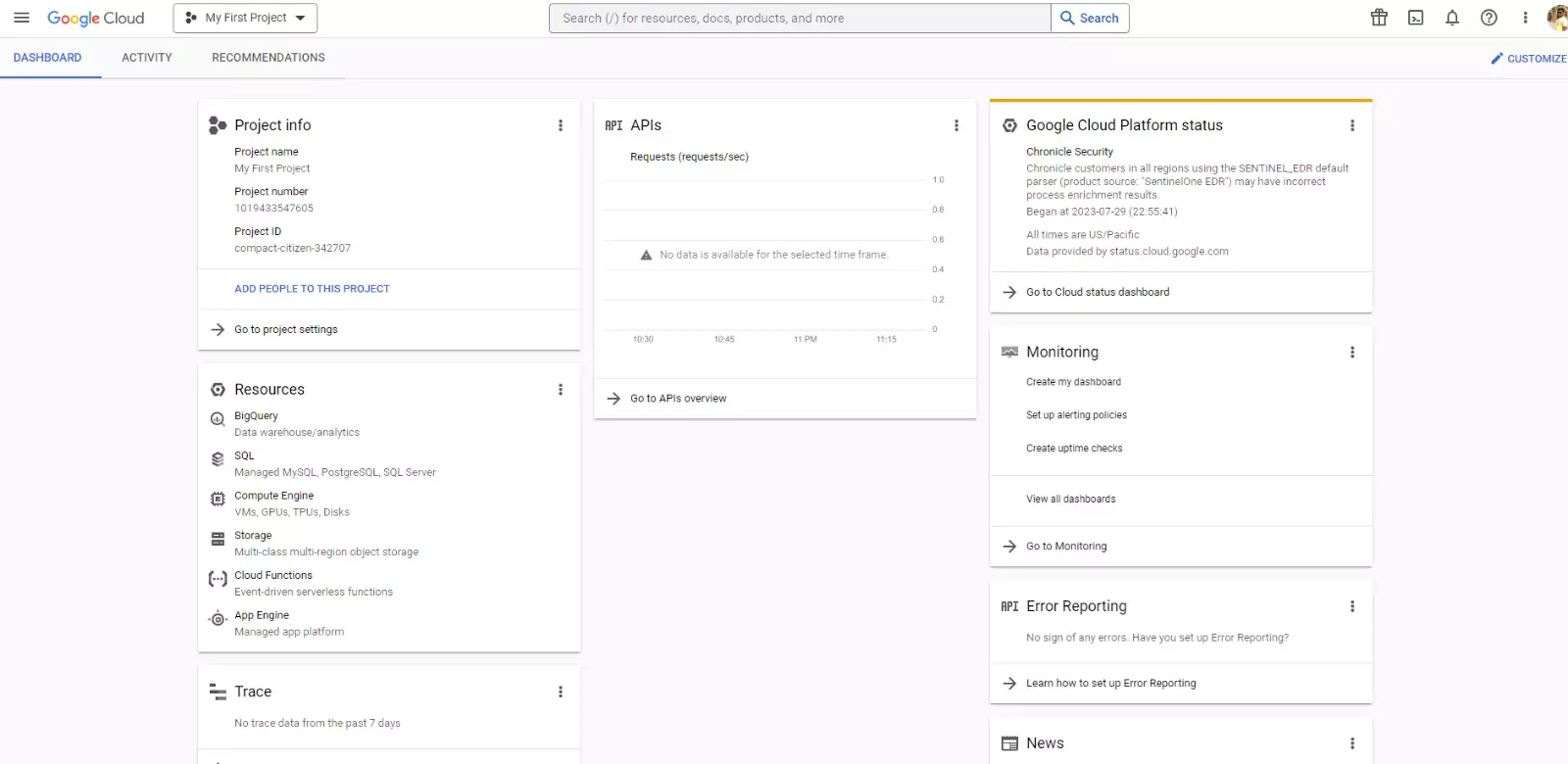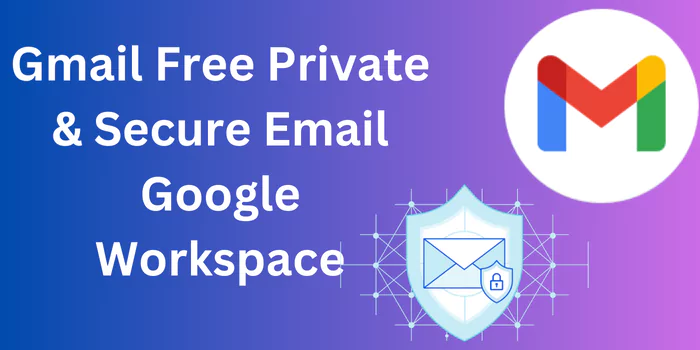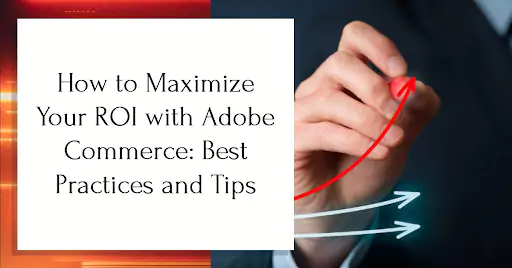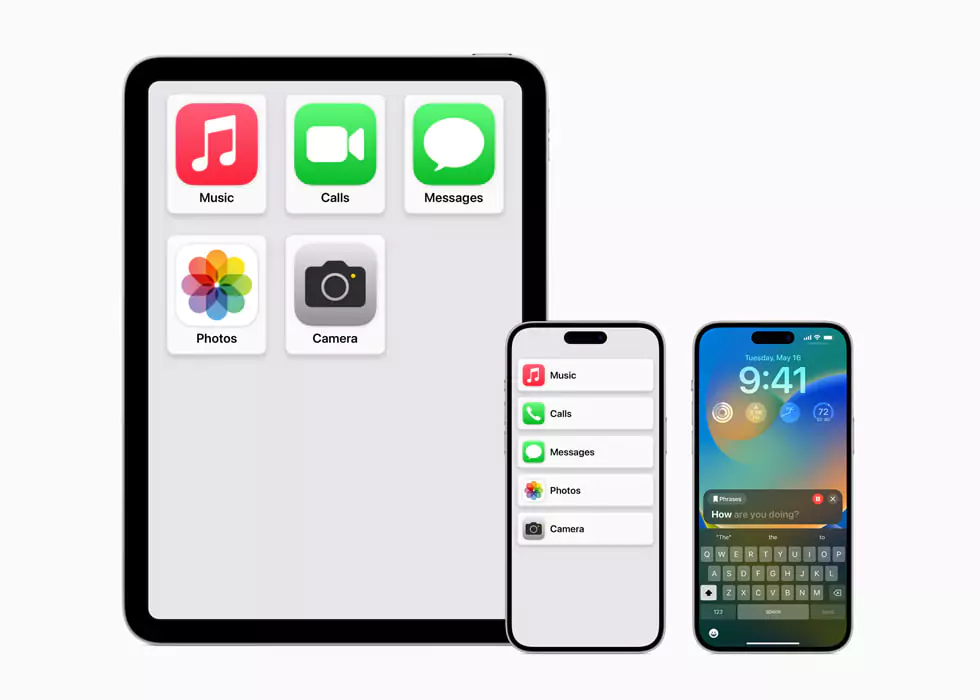In today’s fast-paced technological landscape, cloud computing has become an integral part of businesses, offering scalable and efficient solutions. One of the prominent players in the cloud computing arena is the Google Cloud Platform (GCP). Navigating the Google Cloud Platform Console efficiently is crucial for harnessing its full potential. In this article, we’ll explore how to navigate the GCP Console like a pro, from basic navigation to advanced features.
1. Introduction to Google Cloud Platform Console
The Google Cloud Platform Console serves as a central hub for managing your cloud resources. It provides a user-friendly interface to access and control various GCP services.
2. Setting Up Your GCP Account
Before diving into the GCP Console, you need to create an account and set up your billing preferences. Google offers a free tier with credits, allowing you to explore the platform without immediate charges.
3. Getting Familiar with the GCP Console Layout
The GCP Console’s layout is intuitive, with a navigation menu on the left, a dashboard displaying project information, and a search bar for quick resource access.
4. Navigating the Navigation Menu
The navigation menu is your gateway to GCP services. It’s categorized into sections such as Compute, Storage, Big Data, and more. Clicking on a category reveals related services.
5. Managing Resources with the GCP Dashboard
The dashboard provides an overview of your project’s usage, expenditure, and recommended actions. It’s a valuable tool to monitor your resources and optimize usage.
6. Utilizing the GCP Marketplace
The GCP Marketplace offers a plethora of pre-configured software solutions, enabling you to quickly deploy applications and services without extensive setup.
7. Creating and Managing Virtual Machines
GCP offers Compute Engine, allowing you to create and manage virtual machines (VMs). You can choose from various machine types and customize configurations.
8. Exploring GCP Storage Options
From Cloud Storage for object storage to Cloud SQL for managed databases, GCP provides diverse storage solutions catering to different data needs.
9. Networking on GCP: Virtual Private Cloud (VPC)
GCP’s Virtual Private Cloud enables you to create isolated networks and control communication between resources, enhancing security and organization.
10. Securing Your GCP Resources
Security is paramount. GCP offers tools like Identity and Access Management (IAM) and Cloud Identity-Aware Proxy (Cloud IAP) to safeguard your resources.
11. Monitoring and Debugging with Stackdriver
Stackdriver provides insights into your application’s performance, offering monitoring, logging, and diagnostics to ensure smooth operations.
12. Deploying Applications on Google Kubernetes Engine (GKE)
GKE simplifies container orchestration, allowing you to deploy, manage, and scale containerized applications using Kubernetes.
13. Building with Data: BigQuery Essentials
BigQuery is Google’s fully-managed data warehouse for analytics. It enables super-fast SQL queries using the processing power of Google’s infrastructure.
14. Machine Learning and AI Services on GCP
GCP offers a suite of machine learning and AI services, empowering you to build and deploy smart applications that leverage Google’s advanced algorithms.
15. Cost Management and Billing Insights
Managing costs is crucial. GCP provides billing reports, budgets, and alerts to help you control your expenses and optimize resource allocation.
Conclusion
Mastering the Google Cloud Platform Console is essential for leveraging the full potential of GCP’s powerful services. By following this comprehensive guide, you’re now equipped to navigate the GCP Console like a pro, utilizing its features to enhance your cloud computing experience.
FAQs
The Google Cloud Platform Console is a user interface that allows you to manage and control various cloud services provided by Google. It serves as a hub for accessing and configuring resources, monitoring usage, and deploying applications on the Google Cloud Platform.
The Google Cloud Platform Console offers a range of features, including an intuitive navigation menu, a customizable dashboard for resource management, access to the GCP Marketplace for pre-configured software solutions, tools for creating and managing virtual machines, networking options, security features, monitoring and debugging tools, machine learning and AI services, and cost management and billing insights.
To access the Google Cloud Platform Console, you need to have a GCP account. Once you have an account, you can simply visit the GCP website and log in using your credentials. From there, you’ll be able to navigate the GCP Console using the provided interface, explore its various features, and manage your cloud resources effectively.