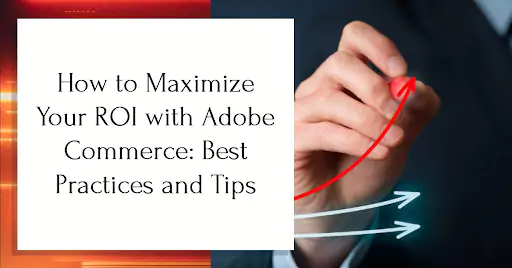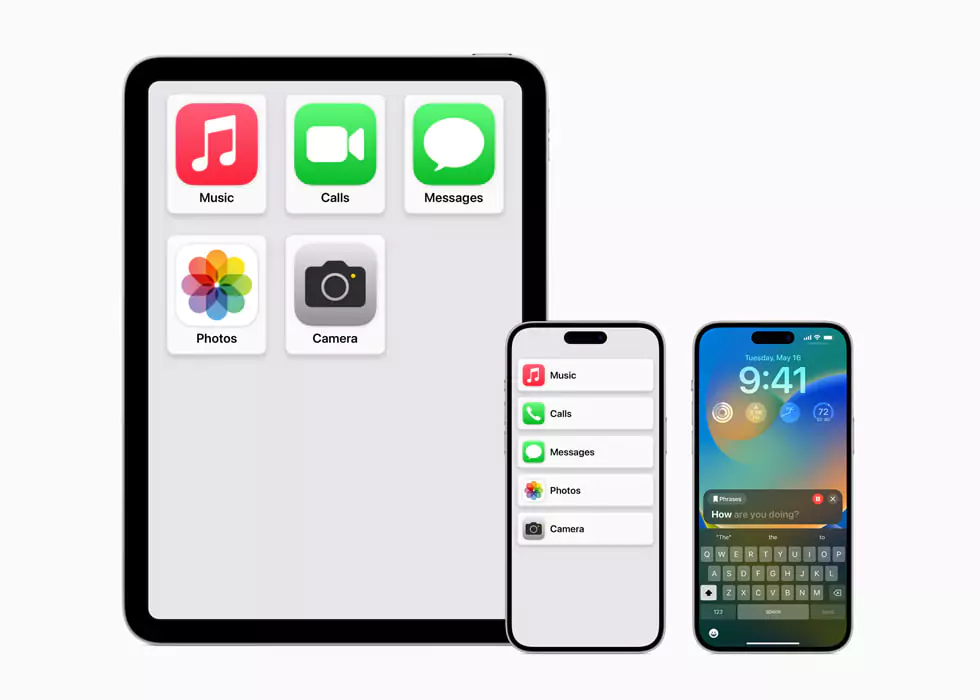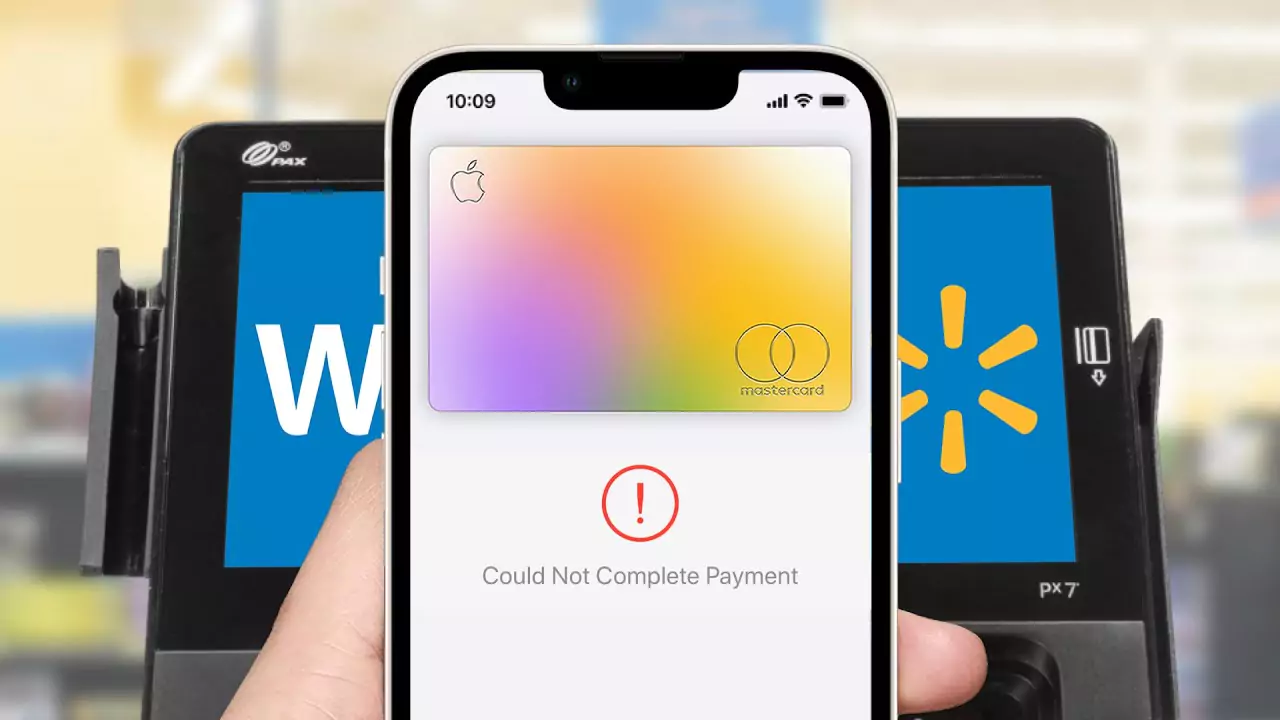Instagram, one of the most popular social media platforms worldwide, is known for its captivating visual content. From stunning photos to inspiring videos, Instagram users constantly share moments worth preserving. If you’re an iPhone user looking to download Instagram posts, you’ve come to the right place. In this article, we will guide you through the process of downloading Instagram posts on your iPhone device with ease.
Method 1: Using Third-Party Apps
- Download a reputable third-party app: Open the App Store on your iPhone and search for apps that allow you to download Instagram posts. Some popular options include “Repost for Instagram” and “InstaSave.”
- Install the chosen app: Once you’ve selected an app, tap on the “Get” or “Install” button to download it onto your iPhone. Follow the on-screen instructions to complete the installation process.
- Launch the app and connect to Instagram: After installation, open the app and log in with your Instagram credentials. Ensure that the app has the necessary permissions to access your Instagram account.
- Select and download the desired post: Browse through your Instagram feed within the third-party app and find the post you wish to download. Tap on the post to reveal options such as “Save” or “Download.” Select the appropriate option to initiate the download process.
- Access the downloaded post: Once the download is complete, you can find the downloaded post in your iPhone’s Photos app or within the third-party app’s designated folder.
Method 2: Using an Online Instagram Downloader
- Open Instagram and find the post: Launch the Instagram app on your iPhone and locate the post you want to download. Tap on the post to open it in full view.
- Copy the post’s URL: Tap on the three dots (…) located at the top-right corner of the post. From the options that appear, select “Copy Link” to copy the URL of the post to your clipboard.
- Visit an online Instagram downloader: Open Safari or any other web browser on your iPhone and search for online Instagram downloaders. Websites like “DownloadGram” and “SaveFromWeb” offer this service.
- Paste the URL and download the post: Once you’ve selected an online Instagram downloader, open the website and find the text field where you can paste the post’s URL. Long-press on the text field and select “Paste” to insert the copied link. Afterward, click on the download button or similar option to initiate the download.
- Save the downloaded post: Once the download is complete, you will be provided with a download link or an option to save the image or video directly. Tap on the appropriate button to save the post to your iPhone’s Photos app.
Conclusion:
Downloading Instagram posts on your iPhone is a straightforward process, thanks to various third-party apps and online downloaders available. Whether you choose to utilize dedicated apps or online platforms, always prioritize the security and credibility of the tools you use. Remember to respect the original content creator’s rights and obtain permission before reposting or sharing downloaded Instagram posts. Enjoy collecting and preserving your favorite moments from the Instagram platform with these simple methods.
FAQs:
Downloading Instagram posts for personal use is generally considered permissible. However, it is essential to respect the intellectual property rights of the content creator and seek permission before using their content for any other purposes, such as reposting or commercial use.
While many third-party apps and online downloaders are legitimate and safe to use, it is crucial to exercise caution. Some apps or websites may compromise your privacy or contain malware. To mitigate risks, stick to well-known and reputable apps or websites, read reviews, and ensure you have up-to-date security software installed on your device.
Instagram does not provide a built-in feature to download posts within the app itself. You need to rely on third-party apps or online downloaders to save Instagram posts to your device.
The methods mentioned in this article primarily focus on downloading posts from Instagram feeds. To download Instagram Stories, you may need to explore specific apps or online tools designed for that purpose.
Yes, both third-party apps and online downloaders mentioned in this article support the download of both photos and videos from Instagram. However, it’s important to note that not all content creators allow their videos to be downloaded, so be mindful of their rights and permissions.
Yes, the methods described in this article are applicable to other iOS devices, including iPad and iPod Touch. The process remains similar across these devices.
Disclaimer: While the information provided in this article is accurate to the best of our knowledge, Instagram’s policies and features may change over time. Always check the terms of service and guidelines provided by Instagram to ensure you are in compliance with their policies when downloading content from their platform.