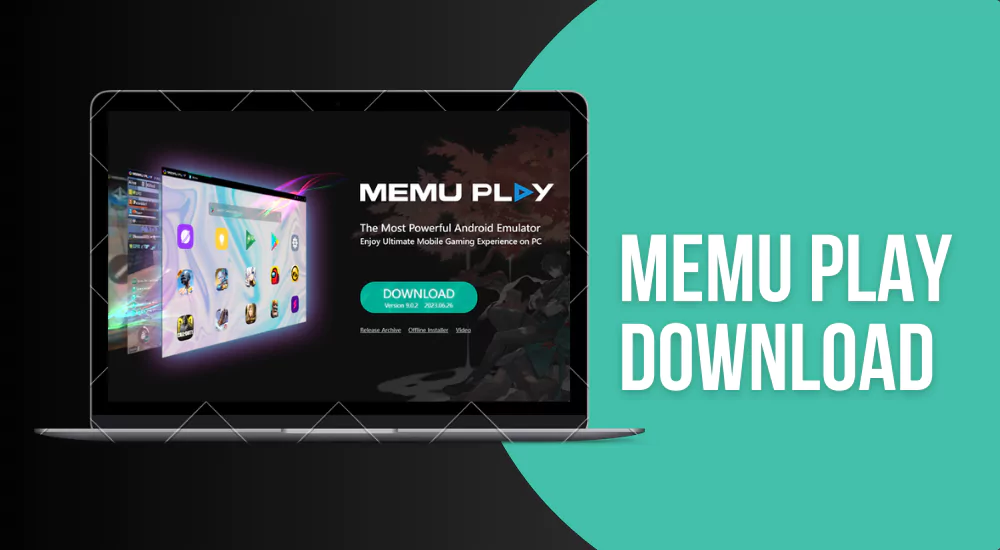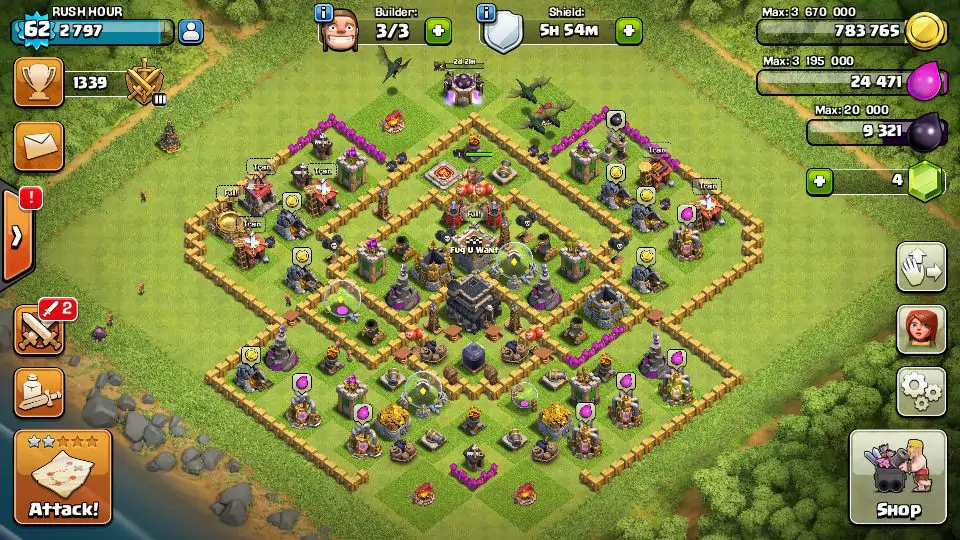Are you a gaming enthusiast looking for an exceptional Android emulator for your PC? You’ve found it! Memu Play is here for you. Memu Play is a powerful and feature-rich emulator that allows you to enjoy your favorite Android games on a larger screen with enhanced performance. In this comprehensive guide, we will delve into everything you need to know about Memu Play download, installation, setup, and how to maximize your gaming experience. Let’s jump in and discover the world of Memu Play!
Memu Play Download: Unleashing the Power of Android Games on PC
Are you tired of playing games on a small smartphone screen? Memu Play download offers a fantastic solution by allowing you to play Android games on your PC or laptop. With its advanced virtualization technology, Memu Play replicates the Android operating system on your computer, giving you the freedom to enjoy your favorite games on a larger display with better controls and performance.
Benefits of Memu Play Download
When it comes to PC gaming, Memu Play stands out with its impressive features and benefits. Let’s take a closer look at what makes Memu Play the ultimate choice for gamers:
- Superior Performance: Memu Play is optimized for gaming, providing high-performance gameplay with smooth graphics and minimal lag. It utilizes the full potential of your computer’s hardware, ensuring an immersive gaming experience.
- Multiple Instances: Memu Play allows you to run multiple emulators at the same time. This means you can play different games or use multiple accounts without any hassle. It’s perfect for gamers who want to multitask or engage in multiplayer gaming.
- Customizable Controls: Memu Play offers a user-friendly interface with customizable keymapping options. You can configure the controls according to your preference, allowing for seamless gameplay with a keyboard and mouse or gamepad.
- Synchronization: Memu Play provides synchronization between your PC and mobile device, making it easy to transfer game progress and data. You can continue playing your favorite games on your computer right where you left off on your phone.
- Resource Management: Memu Play allows you to allocate CPU and RAM resources to the emulator, optimizing performance based on your system specifications. This ensures that your games run smoothly without any hiccups or slowdowns.
- Compatibility: Memu Play supports a wide range of Android games and apps, including popular titles like PUBG Mobile, Garena Free Fire, Call of Duty Mobile, and many more. You can explore a vast library of games and enjoy them on your PC.
- Regular Updates: The developers behind Memu Play are committed to enhancing the emulator’s performance and compatibility. They regularly release updates and bug fixes, ensuring that you have access to the latest features and improvements.
With these incredible benefits, Memu Play elevates your gaming experience and brings Android gaming to a whole new level.
Setting Up Memu Play: A Step-by-Step Guide
Now that you know the incredible benefits of Memu Play, let’s guide you through downloading, installing, and setting up the emulator on your PC. Follow these simple steps to get started:
Step 1: Memu Play Download
The emulator is available for Windows operating systems, including Windows 7, 8, and 10.
Step 2: Installation
After the download finishes, find the setup file and run it. Follow the on-screen instructions to install Memu Play on your PC. The installation process is straightforward and should only take a few minutes.
Step 3: Configuration
After the installation is complete, launch Memu Play. You will be greeted with a setup wizard that will guide you through the initial configuration. Choose the preferred language, agree to the terms of service, and select the installation path.
Step 4: Google Play Store Integration
To access a wide range of Android games and apps, you need to integrate Google Play Store with Memu Play. Click on the Google Play Store icon on the home screen, sign in with your Google account, and you’re all set to explore the vast world of Android gaming.
Step 5: Customization and Optimization
After completing the setup, you can customize the emulator settings to your liking. Configure the keyboard mapping, adjust display resolution, and allocate CPU and RAM resources based on your system specifications. These optimizations will ensure smooth and lag-free gameplay.
Now that you’ve set up Memu Play successfully, get ready for an exciting gaming adventure. Explore the extensive collection of games, immerse yourself in stunning graphics, and enjoy an unmatched gaming experience on your PC.
FAQ’s about Memu Play Download
Yes, Memu Play is completely free to download and use. You can enjoy all the features and benefits of Memu Play without any subscription or hidden fees.
Currently, Memu Play is only available for Windows operating systems. However, the developers are working on a Mac version that will be released soon.
Absolutely! Memu Play supports multiplayer gaming, allowing you to play with your friends or engage in online battles with players from around the world.
No, Memu Play is designed to utilize your computer’s resources efficiently. With proper configuration, it won’t noticeably affect your PC’s performance.
Yes, Memu Play offers gamepad support. You can connect a gamepad controller to your PC and enjoy a console-like gaming experience.
Absolutely! Memu Play supports high-definition graphics, allowing you to experience games with stunning visuals and realistic details.
Conclusion
Memu Play is a game-changer for gamers who want to elevate their gaming experience to new heights. With its advanced features, superior performance, and seamless integration, Memu Play offers a platform to enjoy your favorite Android games on a larger screen without compromising on quality. what are you waiting for? Download Memu Play today and embark on an unforgettable gaming adventure!